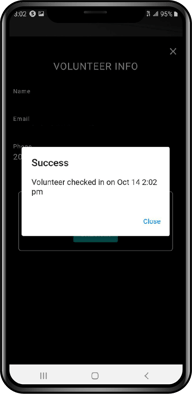Volunteer Check-In/Out Process on the Eventeny Mobile App
Find Your Event
- Make sure your event is set to live for it to be accessible in the app.
- Open the Eventeny App.
- Search for your event name.
- Select your event.
QR-Code Check-In/Check-Out
- Select the admin tab on the lower right-hand side of the screen.
- Locate the “Volunteers” selection in the middle.
- Scan the QR code sent to your applicant’s email.
- Select the appropriate applicant.
- Click “check-in.”
- A confirmation will appear to verify check-in success.
- To check-out, repeat the above process and select “check-out.”
- A confirmation will appear to verify check-out success.
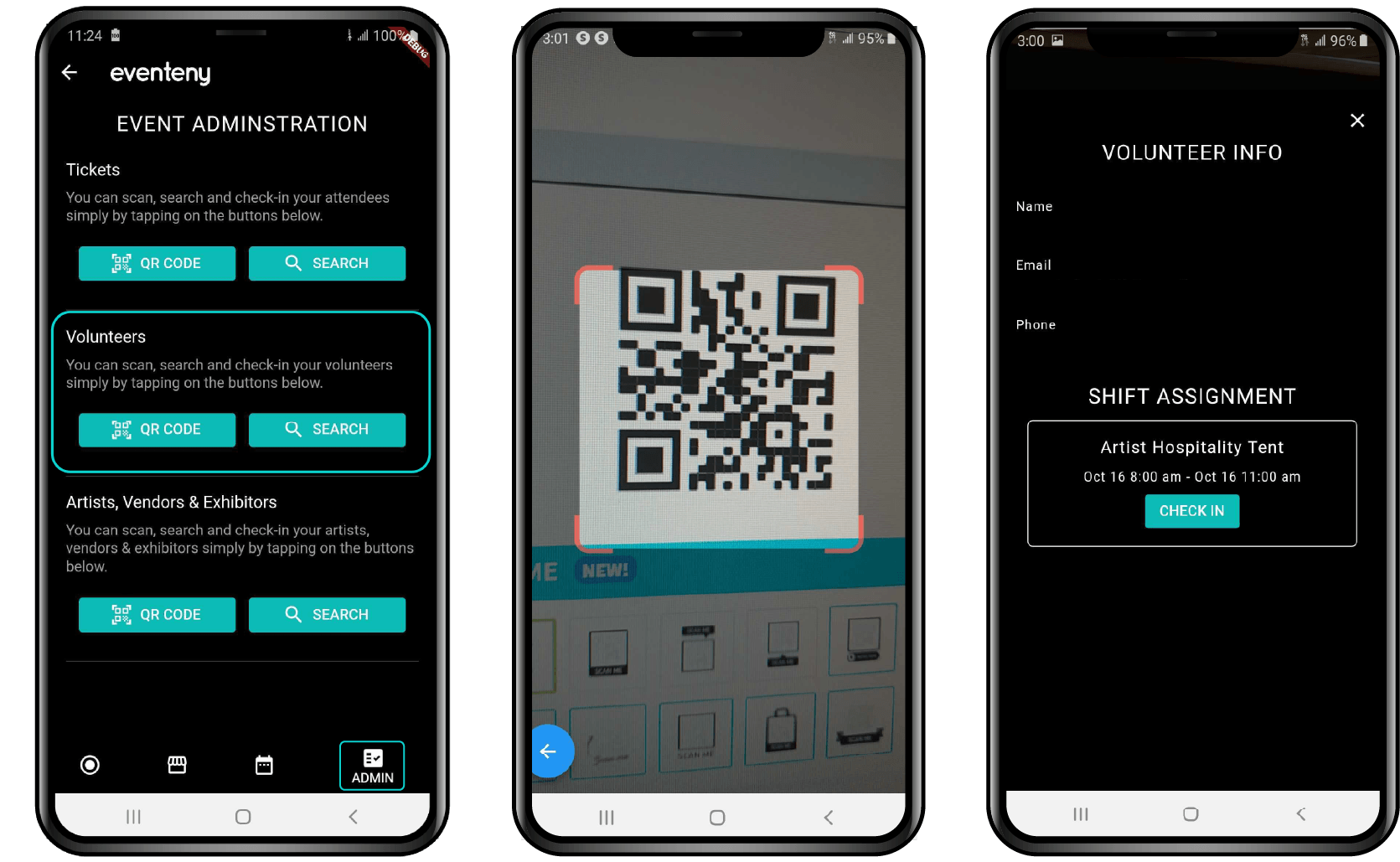
Search Check-In/Check-Out
- Select the admin tab on the lower right-hand side of the screen.
- Locate the “Volunteers” selection in the middle.
- Search the applicant by name or confirmation code.
- Select the appropriate applicant.
- Click “check-in”
- A confirmation will appear to verify check-in success.
- To check-out, repeat the above process and select “check-out.”
- A confirmation will appear to verify check-out success.