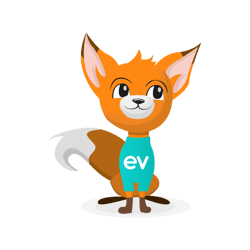
Eventeny Guide for Event Organizers
How to Set-up Your Event Tickets for Vaccination Record Checks
Ticket Set-up
- Go to your event's ticket manager.
- Click "create new" or edit an existing ticket.
- Scroll down to the "requires documentation" section below ticket pairing.
- Select "documentation is required" from the drop-down menu.
- Check the "COVID-19 vaccination record" box.
- Save changes.
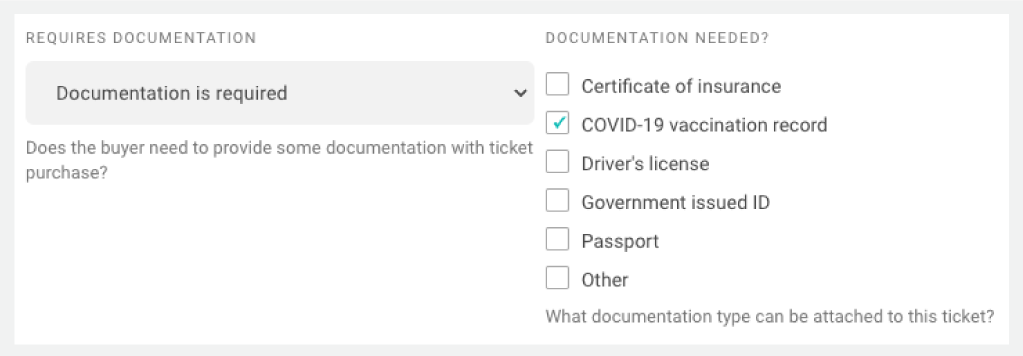
Attendee View
After a ticket has been purchased with the documentation verification feature, attendees will be prompted to upload their documentation. If you have added the documentation requirements after tickets have been purchased, documentation can be submitted at their account level.
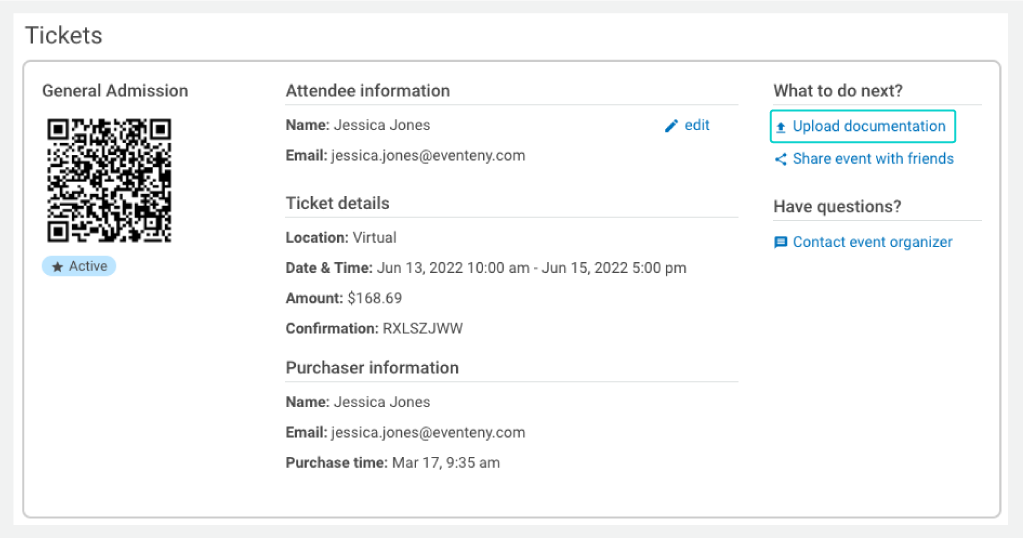
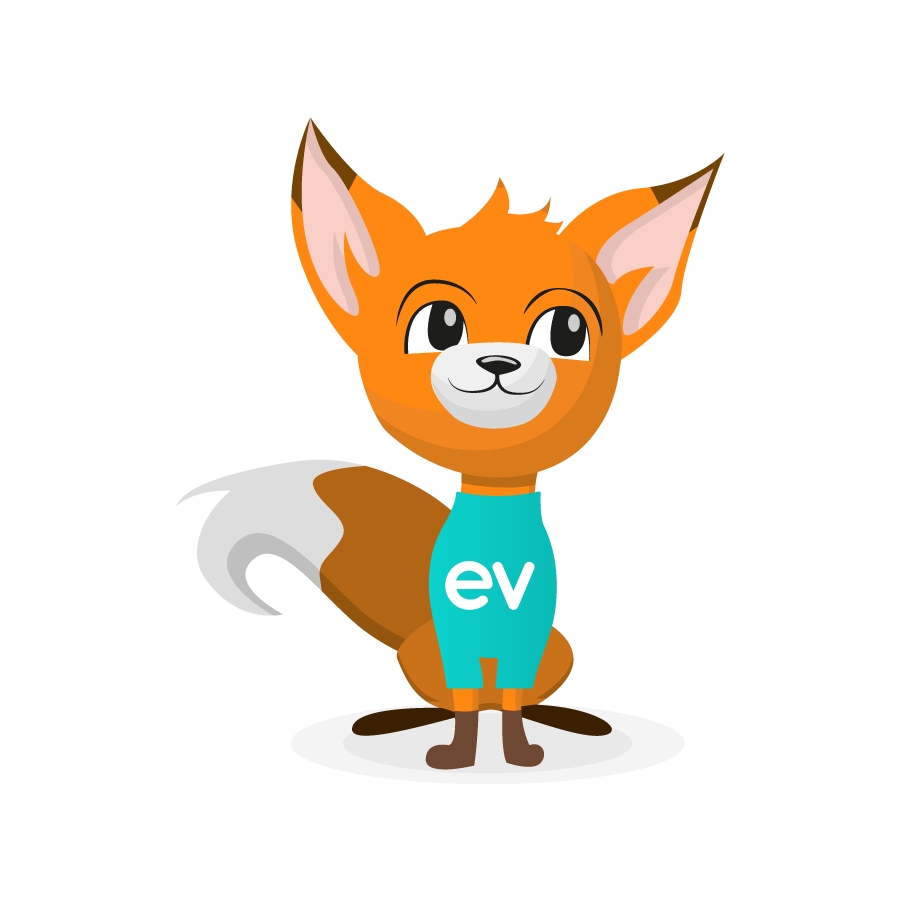
Tip from Evee!
Share this user guide created for attendees to help your event community easily submit their documents!
Checking Information
Once an attendee has submitted their documentation, you will be able to view their submission by:
- Go to your event's ticket manager.
- Select "list" on the left-hand side.
- Click the attendee's name to view their ticket information.
- Under ticket details, you will be able to see their submitted documentation.
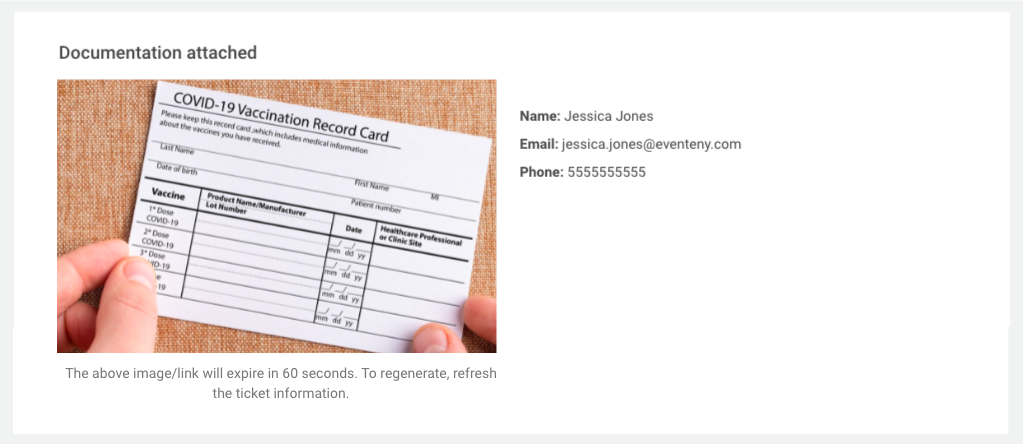
Informing Your Attendees
We have put together a guide to help attendees understand and navigate this process as well. Feel free to share the guide with your community. It might even be a good idea to include the link in the ticket information for easy access and reduced questions!
Need More Help?
If more assistance is needed after reviewing this guide, please contact support@eventeny.com.