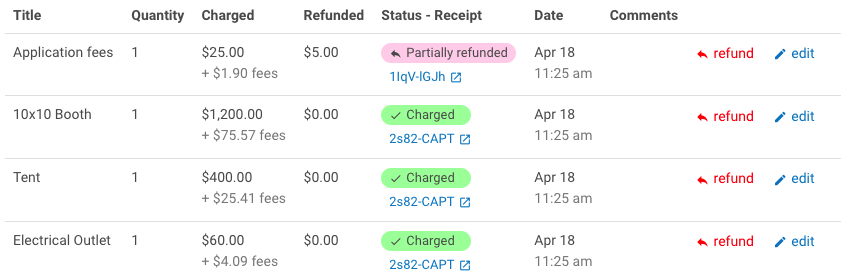How to Process Partial Refunds for Artist, Vendor, & Exhibitor Applications on Eventeny
Product Update April 2022
Locate Your Artist, Vendor, & Exhibitor Applications
- Select the event you'd like to work on.
- Under "Artists, Vendors, & Exhibitors" select "Submission List"
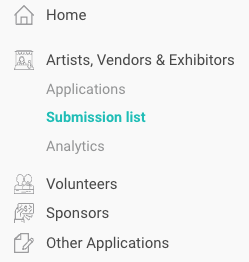
Search/Filter Your Submission List
Locate the application you'd like to refund by:
Search
Using the search bar at the top of the page, search by business name, contact name, email address, application, or tag.
Filter
- Click "Filters" to the right of the search bar.
- Filter by application and/or status.
- Additional filter options for application questions and pricing will popular after an application filter is applied.
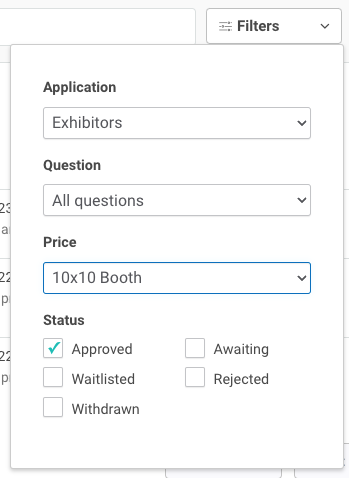
Process the Partial Refund
- Scroll down to the "payment" section.
- On the left-hand side, click "⏎ refund" on the item you'd like to process the partial refund for.
- A pop-up will appear, from the dropdown menu under "refund payment" select "partial refund."
- Type in the amount you would like to refund.
- Click "✓ Submit"
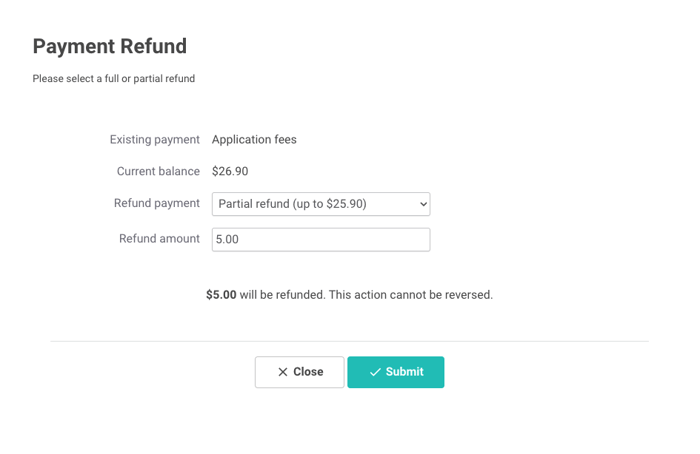
Confirm the Partial Refund Processed
- The "refund" column should now reflect the amount that was refunded.
- The "Status-Receipt" column should now have a red tag that says "partially refunded" on the item that the refund was processed under.
- Under the "partially refunded tag" in the "Status-Receipt" column you can preview the receipt processed by Stripe by clicking on the receipt number. The document will open in a new tab.